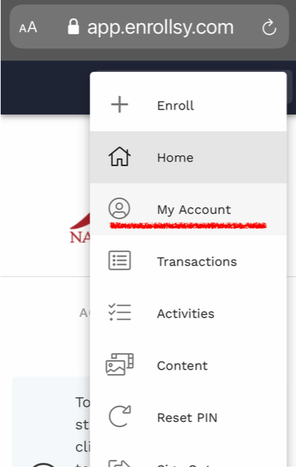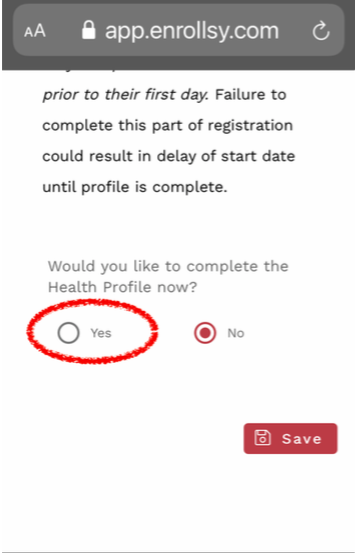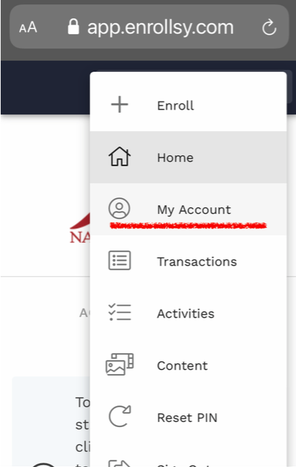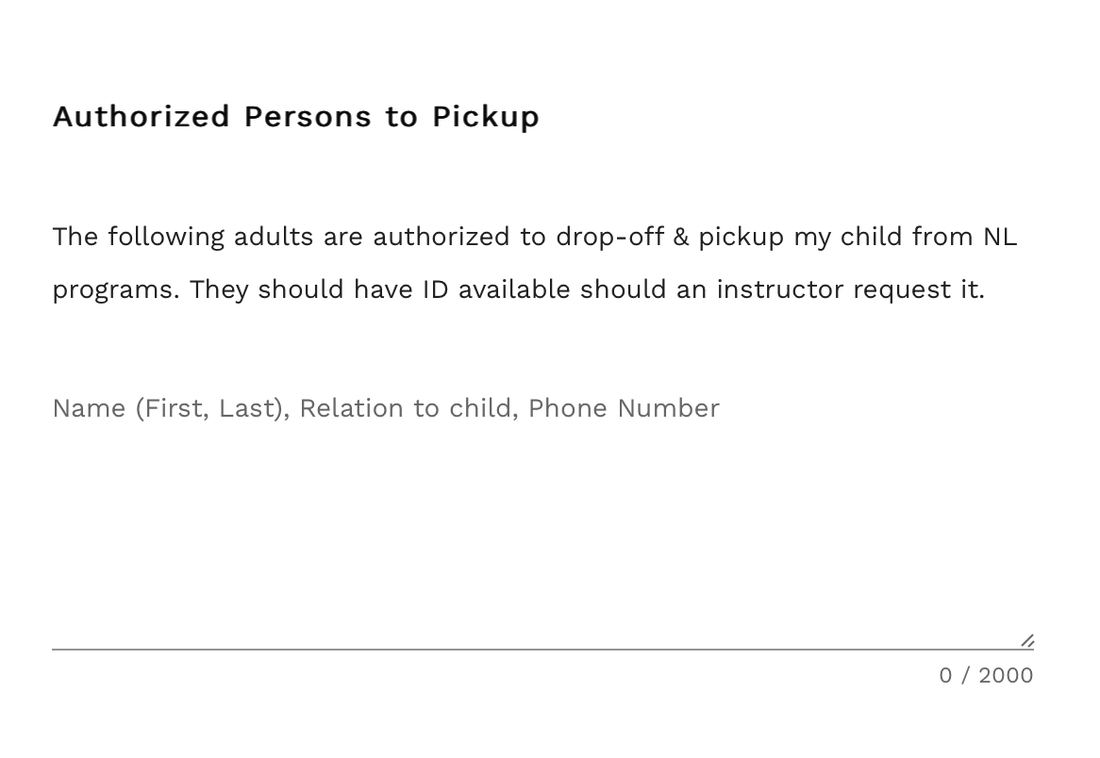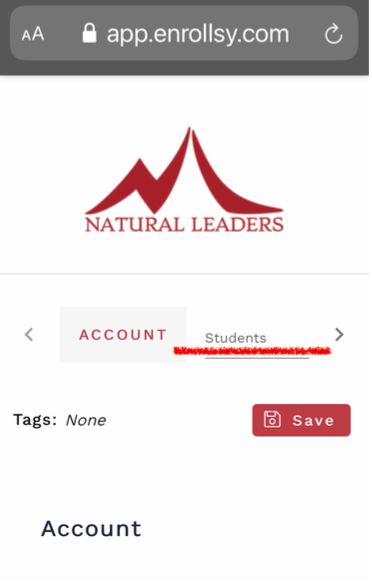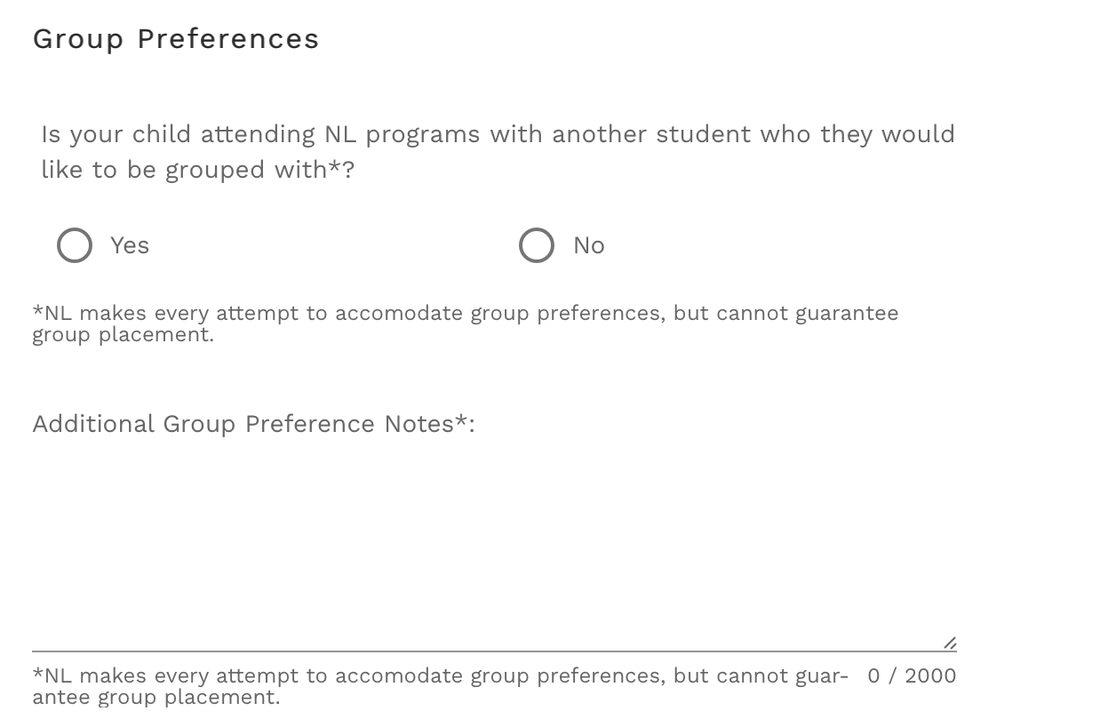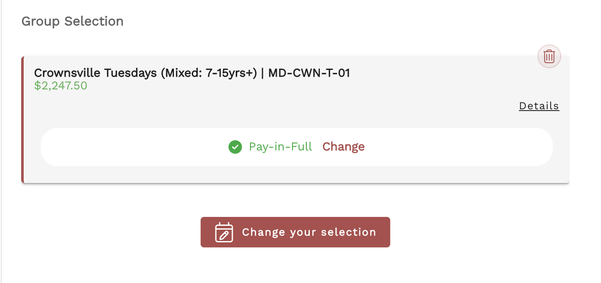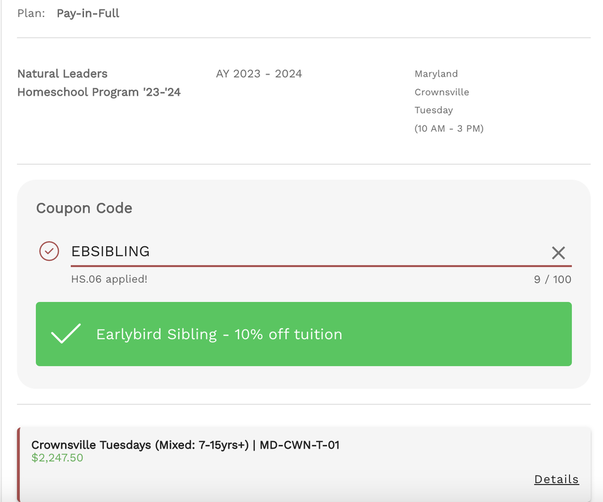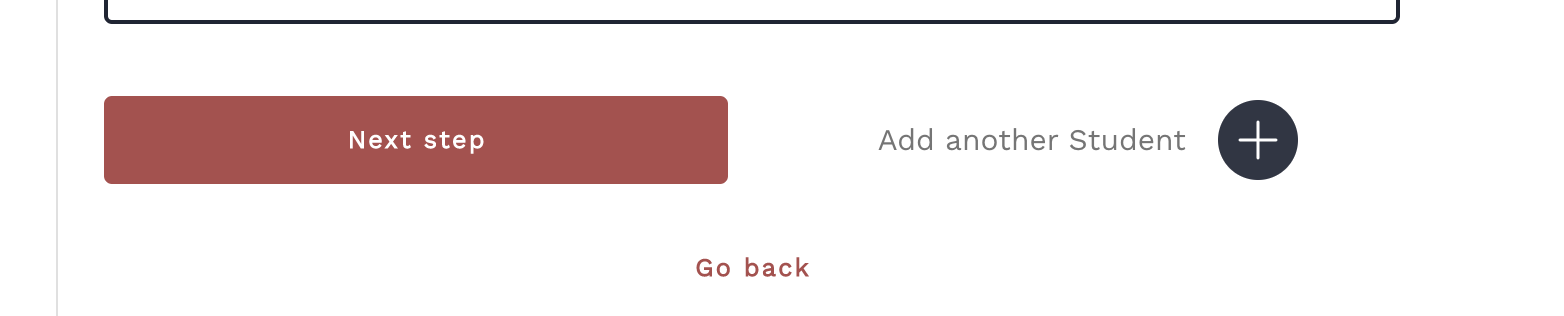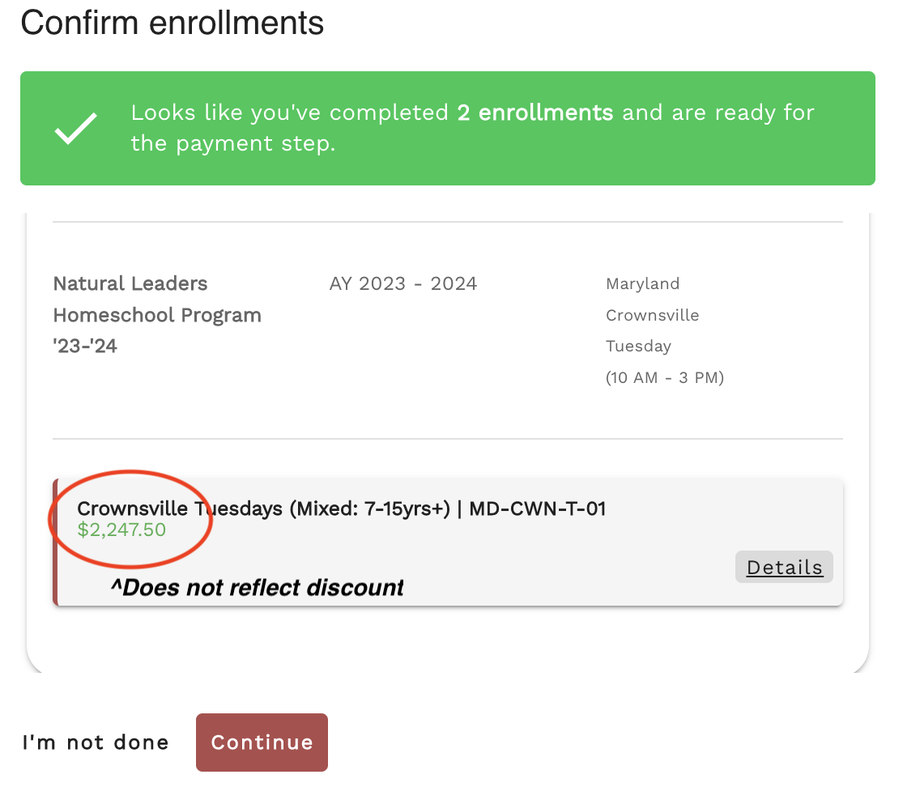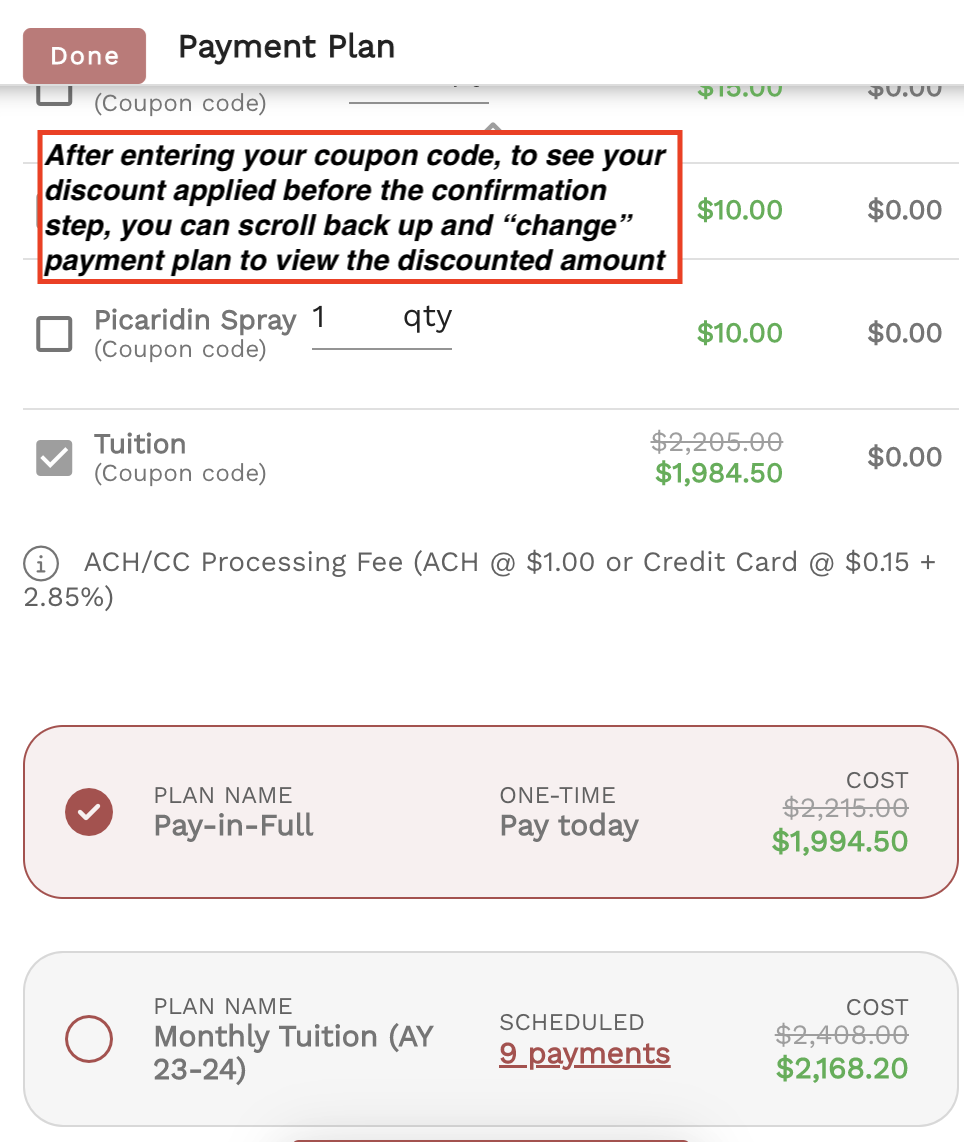Enrollsy Support
Enrollsy is Natural Leaders' enrollment platform and is accessible via desktop browser or the Enrollsy app.
Using Enrollsy families can:
- Update student records/health profile
- Click on the "account tab" on the right side menu. Find and select your child's name.
- Click "yes" to the question: Do you want to complete the health profile now? - View your account (support article)
- Make payments (support article)
- View group content and notes (support article)
Additional Support Articles
- Signing in, getting started, downloading the app (support article)
- Resetting your Customer App password (support article)
- View group content and notes (support article)
-This function is under development with Natural Leaders.
-Will be incorporated into curriculum/role assignments in the coming months.
How do I complete the Health Profile?
- Login to Enrollsy - Account Login Link
- Click the menu in the top-right corner --> Select "My Account"
- From the Account page, select your student's name in the top bar (see photos below).
- From your student's profile, scroll down to the question "Would you like to complete the health profile now?" --> select "Yes"
- Complete ALL questions & click the "save" button. Entries WILL NOT autosave.
How do I enter additional authorized persons to drop-off/pickup?
- After logging into your Enrollsy account, click on the top-right drop-down menu.
- Click on "My Account" - scroll down to Authorized Persons to pickup. Please be sure to include the person's name, relationship to child, and phone number.
How do I enter group preferences?
- After logging into your Enrollsy account, click on the top-right drop-down menu.
- Click on "My Account" - scroll down to Authorized Persons to pickup. Please be sure to include the person's name, relationship to child, and phone number.
How do I apply coupons to multiple enrollments?
|
The following steps must be done for each student's enrollment. One coupon will not apply to multiple enrollments.
3. Scroll down to "Coupon Code" entry --> enter your coupon code.
4. A green message will notify you that the coupon has been applied. 5. Click "Add another student"
6. Repeat steps 1-4. |
NOTE: The enrollment details, queued enrollments, and enrollment summary for your 2+ enrollments will NOT reflect the discounted price. After entering your coupon code, to see the discount applied before the confirmation step, you can scroll back up and "change" the payment plan select to view the discounted amount.
Otherwise, the final total, with discounts applied will be reflected at the confirmation step (last step).
Otherwise, the final total, with discounts applied will be reflected at the confirmation step (last step).
Ewaiver Requests
My account is telling me to sign an e-waiver, but when I try, the link doesn't work or says I've already signed it.
- If you did not sign the ewaiver when you first enrolled, the link you received via email might have expired. Contact [email protected] to let us know and we'll resend a new link!
Knife & Spray Orders
Did I order a knife and/or spray when I registered?
To VIEW your orders (knife and/or spray):
- Login to Enrollsy
- Click >> "My Account" from top-right side menu
- Click on your child's name
- If you did purchase a knife or spray, your enrollment will be tagged "Knife" and/or "Spray Order"
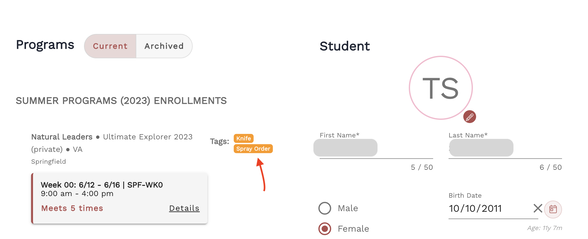
If you did not purchase a knife or spray and would like to:
*Please be sure to check these tags first BEFORE making a payment for an order.
Bahco Mora Knife ($15)
Picaridin spray ($10)
- On the "Home" tab of Enrollsy >> Click "Make a Payment"
- Enter payment for knife and/or spray (prices listed above).
- Your payment will apply as a credit to your account
- YOU MUST CONTACT: [email protected] to confirm payment and ensure your account is tagged for the purchase. If you do not, your order may not be accounted for.
- Once confirmed, you will receive an email receipt